XenApp is a Windows application delivery system that manages applications in the datacenter, delivers them to end users on any device and is a critical component in any Citrix virtualized environment
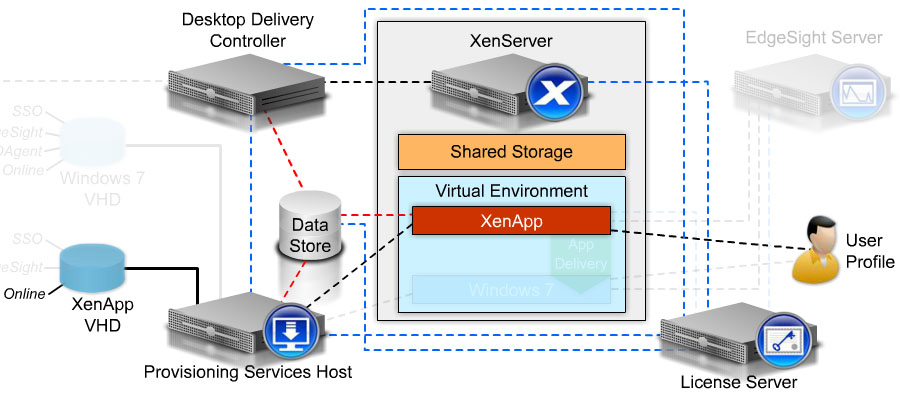
XenApp server as the foundation for application delivery in the virtualized environment
The Desktop Delivery Controller (DDC) directs end users to the virtual desktop or published applications to which they are assigned. Once a session is initiated, the user profile is loaded from the Citrix Profile Management
Licenses for the DDC, Provisioning Server, and XenApp server are verified by the license server
XenApp Architecture - Citrix XenApp is an end-to-end application delivery solution that manages applications in the datacenter and delivers them to end users on any device. You can either install applications on a XenApp server, stream them to the XenApp server, or stream them directly to the end user device, resulting in simplified management and reduced application operating costs
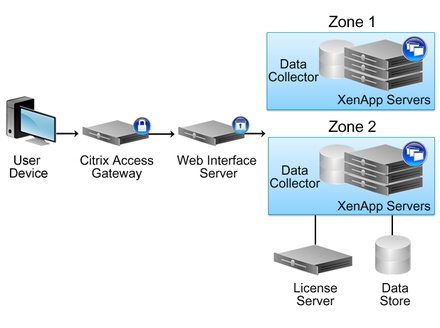
Provisioning Services with XenApp - The following topics need to be considered when integrating provisioned XenApp servers into a virtual environment:
- XenApp server vDisk image modes
- XenApp vDisk image updates
XenApp Server vDisk Image Modes - A XenApp server is an ideal candidate for use with Provisioning Services as a standard image mode vDisk when the XenApp servers are configured to deliver applications but not store end user or application data. Upon restart, the vDisk image refreshes to the initial clean state, which provides consistency for a XenApp environment. You should not configure a XenApp server that delivers an application and stores application data or configurations as a standard image vDisk. These dynamic applications change over time and refreshing the vDisk to a clean state after each restart removes the stored application data. A XenApp server that delivers these types of dynamic applications can be deployed as either a private image or difference disk image vDisk.
Note: A difference disk stores dynamic application data; however, the image refreshes to a clean state and all saved data is erased when the standard image XenApp reference vDisk is updated.
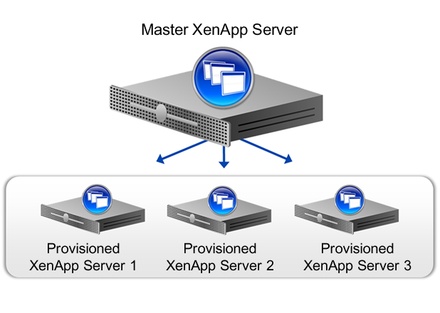
XenApp vDisk Image Updates - Over time, every XenApp server requires maintenance, which includes installing the latest hotfixes, service packs, and application updates. Maintaining a server takes time and resources and results in some level of downtime within the XenApp environment. Unlike traditional physical or virtual servers, which require every server to be updated, server provisioning only requires one image to be updated for potentially hundreds of servers, depending on the size of the Provisioning Services farm. Each time a vDisk image is to be updated, a new version of the vDisk is created as a VHD file and is used to capture changes without impacting the base vDisk image.
To update a vDisk image, you must:
1. Create a new version of the vDisk, either manually or automatically
2. Turn on the newly created version from either a Maintenance device or Update device
3. Make and save any changes to the vDisk image
4. Shut down the device and promote the new version to Production
Manual vDisk Updates - You might choose to update a vDisk manually by creating a new version of that vDisk and using a maintenance device to capture updates to that version. While multiple maintenance devices can be assigned to a vDisk, only one device can start, access, and modify that version of the vDisk at any given time. The vDisk Versions dialog box allows you to manually create a new version of the vDisk's base image. This procedure requires that:
- A maintenance device has been assigned to the vDisk being updated
- No version of this vDisk is currently under maintenance
Automatic vDisk Updates - Automatic updates are initiated on a scheduled basis, or at any time that the administrator initiates the update directly from the vDisk Update Management console. While the newly created version is under maintenance, it can only be accessed and changed by the Update device that it is assigned to.
Scheduled Update - The Image Update Service automatically updates a vDisk on a scheduled basis as defined in the Update Task
User Initiated Update - A managed vDisk is selected in the vDisk Update Management console and an administrator selects the Run update now option. This requires you to manually start and then stop the Update device after the update is complete.
After the vDisk has been updated, it is promoted from maintenance mode to either Test or Production mode. When this version is made available in Production, target devices will be able to access it the next time they start from that vDisk.
Note: vDisk Update Management is only intended for use with standard image mode vDisks. Private image mode vDisks can be updated using typical software distribution tool procedures. Attempting to register a private image mode vDisk for vDisk Update Management, or switching a vDisk that is already registered, will cause errors to occur.
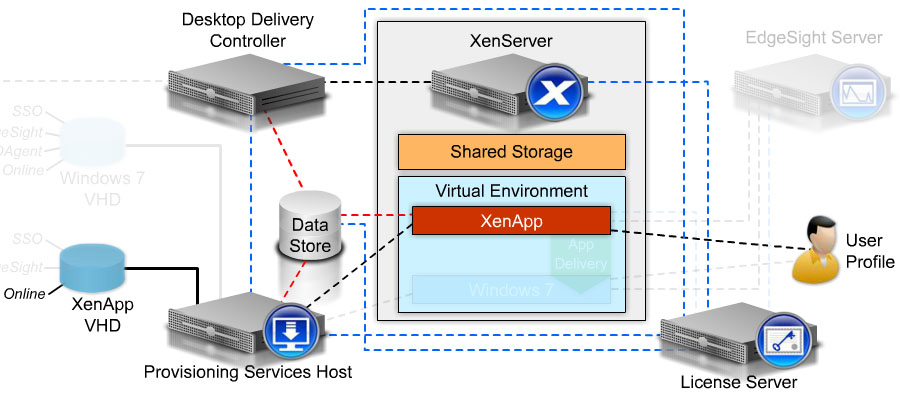
XenApp server as the foundation for application delivery in the virtualized environment
The Desktop Delivery Controller (DDC) directs end users to the virtual desktop or published applications to which they are assigned. Once a session is initiated, the user profile is loaded from the Citrix Profile Management
Licenses for the DDC, Provisioning Server, and XenApp server are verified by the license server
XenApp Architecture - Citrix XenApp is an end-to-end application delivery solution that manages applications in the datacenter and delivers them to end users on any device. You can either install applications on a XenApp server, stream them to the XenApp server, or stream them directly to the end user device, resulting in simplified management and reduced application operating costs
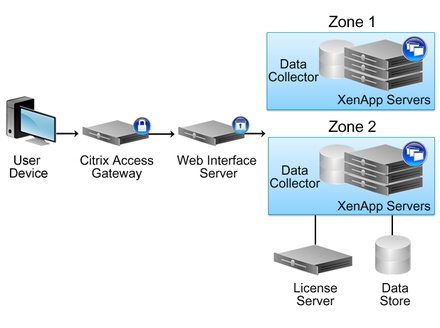
Provisioning Services with XenApp - The following topics need to be considered when integrating provisioned XenApp servers into a virtual environment:
- XenApp server vDisk image modes
- XenApp vDisk image updates
XenApp Server vDisk Image Modes - A XenApp server is an ideal candidate for use with Provisioning Services as a standard image mode vDisk when the XenApp servers are configured to deliver applications but not store end user or application data. Upon restart, the vDisk image refreshes to the initial clean state, which provides consistency for a XenApp environment. You should not configure a XenApp server that delivers an application and stores application data or configurations as a standard image vDisk. These dynamic applications change over time and refreshing the vDisk to a clean state after each restart removes the stored application data. A XenApp server that delivers these types of dynamic applications can be deployed as either a private image or difference disk image vDisk.
Note: A difference disk stores dynamic application data; however, the image refreshes to a clean state and all saved data is erased when the standard image XenApp reference vDisk is updated.
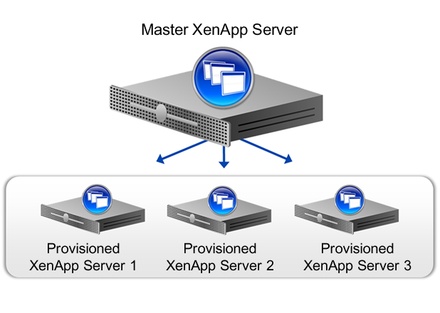
XenApp vDisk Image Updates - Over time, every XenApp server requires maintenance, which includes installing the latest hotfixes, service packs, and application updates. Maintaining a server takes time and resources and results in some level of downtime within the XenApp environment. Unlike traditional physical or virtual servers, which require every server to be updated, server provisioning only requires one image to be updated for potentially hundreds of servers, depending on the size of the Provisioning Services farm. Each time a vDisk image is to be updated, a new version of the vDisk is created as a VHD file and is used to capture changes without impacting the base vDisk image.
To update a vDisk image, you must:
1. Create a new version of the vDisk, either manually or automatically
2. Turn on the newly created version from either a Maintenance device or Update device
3. Make and save any changes to the vDisk image
4. Shut down the device and promote the new version to Production
Manual vDisk Updates - You might choose to update a vDisk manually by creating a new version of that vDisk and using a maintenance device to capture updates to that version. While multiple maintenance devices can be assigned to a vDisk, only one device can start, access, and modify that version of the vDisk at any given time. The vDisk Versions dialog box allows you to manually create a new version of the vDisk's base image. This procedure requires that:
- A maintenance device has been assigned to the vDisk being updated
- No version of this vDisk is currently under maintenance
Automatic vDisk Updates - Automatic updates are initiated on a scheduled basis, or at any time that the administrator initiates the update directly from the vDisk Update Management console. While the newly created version is under maintenance, it can only be accessed and changed by the Update device that it is assigned to.
Scheduled Update - The Image Update Service automatically updates a vDisk on a scheduled basis as defined in the Update Task
User Initiated Update - A managed vDisk is selected in the vDisk Update Management console and an administrator selects the Run update now option. This requires you to manually start and then stop the Update device after the update is complete.
After the vDisk has been updated, it is promoted from maintenance mode to either Test or Production mode. When this version is made available in Production, target devices will be able to access it the next time they start from that vDisk.
Note: vDisk Update Management is only intended for use with standard image mode vDisks. Private image mode vDisks can be updated using typical software distribution tool procedures. Attempting to register a private image mode vDisk for vDisk Update Management, or switching a vDisk that is already registered, will cause errors to occur.
