XenClient - XenClient enables your organization to use virtual desktops anywhere, anytime. You can use it to run multiple virtual machines locally, even when disconnected from the network. You can enable local virtual machine desktops for laptop users by configuring XenClient and Citrix Receiver for XenClient. Alternatively, you can configure the Synchronizer for XenClient virtual appliance, which lets you configure hosted, predefined virtual machines. This configuration enables you to centrally manage XenClient devices.
XenClient Architecture - As a Type 1 hypervisor, XenClient is a lightweight layer of code. Each operating system is installed and loads directly on the hardware. A base operating system is not required and there are no dependencies between the virtual machines. This provides the following benefits:
XenClient provides maximum flexibility and performance by allowing a mix of total isolation and sophisticated device passthrough. Certain devices, such as the graphics hardware, can be passed directly to a virtual machine. In this case, the regular Windows drivers would run and provide the fastest graphics performance possible. Citrix Receiver for XenClient provides automatic updates to all corporate virtual machines. Receiver connects to the Synchronizer virtual appliance, which runs in the datacenter. All desktop and policy updates set by IT are automatically delivered to the user device.
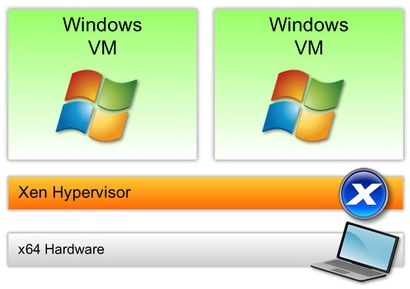
Synchronizer for XenClient
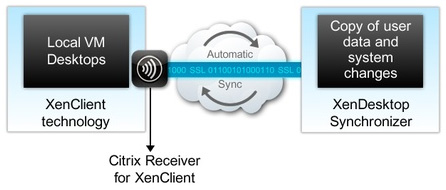
Although end users can run XenClient as a standalone product to run multiple virtual machines on a single device, Synchronizer for XenClient provides a complete, end-to-end solution. The Synchronizer is the centralized delivery system that can deploy, update, back up, and secure virtual machines running on XenClient. It is a Linux-based virtual appliance that you can download from the www.citrix.com web site, and run on XenServer. After installing the Synchronizer, you can manage XenClient devices, end users, and virtual machines from a web-based management console.
Note: The URL used to manage the Synchronizer is the same URL that end user devices will use to download virtual machines and upload changes. Therefore, this URL must be accessible from both inside and outside the corporate network.
The Synchronizer virtual appliance includes 18 GB of storage, which will be used as the default image repository. If an image repository becomes full, virtual machine uploads will fail. To prevent this failure, you should create a separate NFS store as an image repository.
Scaling a Virtual Desktop Deployment - Workloads, end user expectations, and rapid concurrent or simultaneous end user logons have the largest impact on how you scale and size your Virtual Desktop Infrastructure (VDI). Therefore, one of the most critical factors is planning adequate server and storage capacity while setting a standard for the end user experience throughout.
To successfully design a large-scale virtual desktop deployment, you must:
XenClient Architecture - As a Type 1 hypervisor, XenClient is a lightweight layer of code. Each operating system is installed and loads directly on the hardware. A base operating system is not required and there are no dependencies between the virtual machines. This provides the following benefits:
- Each virtual machine runs independently and is isolated from the other machines.
- Performance issues in one virtual machine does not affect other virtual machines. Malware introduced into one virtual machine does not migrate to other virtual machines.
XenClient provides maximum flexibility and performance by allowing a mix of total isolation and sophisticated device passthrough. Certain devices, such as the graphics hardware, can be passed directly to a virtual machine. In this case, the regular Windows drivers would run and provide the fastest graphics performance possible. Citrix Receiver for XenClient provides automatic updates to all corporate virtual machines. Receiver connects to the Synchronizer virtual appliance, which runs in the datacenter. All desktop and policy updates set by IT are automatically delivered to the user device.
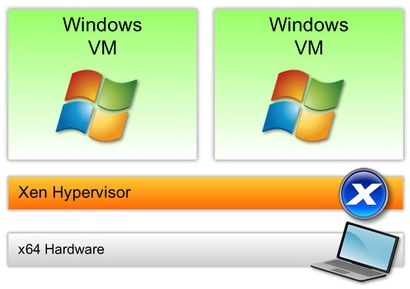
Synchronizer for XenClient
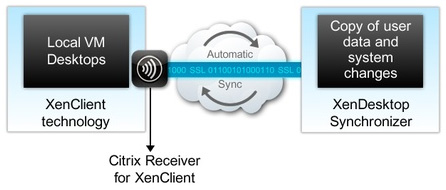
Although end users can run XenClient as a standalone product to run multiple virtual machines on a single device, Synchronizer for XenClient provides a complete, end-to-end solution. The Synchronizer is the centralized delivery system that can deploy, update, back up, and secure virtual machines running on XenClient. It is a Linux-based virtual appliance that you can download from the www.citrix.com web site, and run on XenServer. After installing the Synchronizer, you can manage XenClient devices, end users, and virtual machines from a web-based management console.
Note: The URL used to manage the Synchronizer is the same URL that end user devices will use to download virtual machines and upload changes. Therefore, this URL must be accessible from both inside and outside the corporate network.
The Synchronizer virtual appliance includes 18 GB of storage, which will be used as the default image repository. If an image repository becomes full, virtual machine uploads will fail. To prevent this failure, you should create a separate NFS store as an image repository.
Scaling a Virtual Desktop Deployment - Workloads, end user expectations, and rapid concurrent or simultaneous end user logons have the largest impact on how you scale and size your Virtual Desktop Infrastructure (VDI). Therefore, one of the most critical factors is planning adequate server and storage capacity while setting a standard for the end user experience throughout.
To successfully design a large-scale virtual desktop deployment, you must:
- Consider the entire end user population.
- Understand how end users typically use their desktops and applications.
- Determine the acceptable end user experience.
- Determine how and when concurrent or simultaneous end user logons will occur.
- Determine failure points that will require you to plan for fault tolerance.

