Bandwidth Considerations - Plan your network based on the type of work that end users are performing and the overall network topology. Many organizations estimate 20 Kb per second for each end user, as was used for XenApp hosted applications. Virtual desktops require more bandwidth. In the default configuration, virtual desktops provide a greater and richer experience than XenApp applications alone. Consider the following when planning for bandwidth consumption:
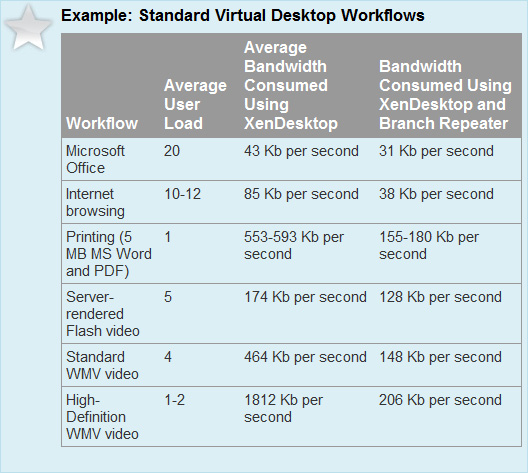
Required Privilige Level - Before configuring the delivery of applications within a virtual desktop environment, you must determine the required privilege level for applications and end users. Review the applications to find the level of rights needed to run within the operating system. Some applications require higher levels of system access than others, which must be taken into account when planning the delivery of these applications.
To recreate a virtual desktop environment experience that is comparable with a standard, non-virtual desktop experience, you must conduct an analysis of the end user's current computing environment to determine the end user's current application needs and interactions with computing resources. Then you can determine the required privilege level for the end user.
For example, if end users are currently accustomed to a high level of access to their current desktop environment, severely restricting their access in a new virtual desktop environment can result in significant user perception issues and productivity problems. Restricting end user desktop access to an absolute minimum might increase the stability of the virtual desktop infrastructure, but this must be balanced against end user satisfaction to achieve a successful virtual desktop deployment.
Workload Profiles - You can use workload profiles to identify the peak and average resource needs of the applications and the desktop operating systems. This information can then be used to determine the amount of resources that should be assigned to each virtual desktop within the environment to meet the needs of the virtual desktops and the environment during normal and peak usage.
These resource needs can be obtained by gathering performance metrics from the desktop virtualization assessment or by using the performance counters included in the Windows operating system, as well as third-party tools. The data collected should be organized to highlight the peak and average resource needs of all of the applications and the desktop operating system. This information can then be used to determine the amount of resources that should be assigned to each virtual desktop within the environment to meet the overall average needs, while accounting for peak usage periods.
Workload Profiles Resource Requirements - The workload profiles for a virtual desktop environment can be determined from the resource requirements of the following items:
- The resource requirements of the operating system that will be delivered within the virtual desktop, including:
Profile Management - A virtual desktop environment should have a profile management solution in place to maintain fewer images and preserve personalization. This configuration will be similar to a XenApp environment. For more info see XenApp integration module.
End User Data - Any data that is generated from an end user should be redirected and saved outside of the XenDesktop server, including, but not limited to documents, pictures, and PowerPoint files. You must determine how to redirect and store end user data in a XenDesktop environment. In a XenDesktop environment, end users are always presented with a complete desktop interface. Therefore, special care must be taken to store settings related to the entire desktop interface in addition to the applications that run within it. You can use Active Directory Group Policies to redirect end user data to a network location where it is stored centrally, backed up, and can be accessed from any virtual desktop. Citrix policies can also be used to redirect end user data by hiding end users' local drives and presenting them with network drives only.
Web Interface - To access XenDesktop virtual desktop resources, a Web Interface server must be installed to interact with the Desktop Delivery Controllers. By default, the Web Interface is installed and configured on a Desktop Delivery Controller. If a separate Web Interface server is in place, then the XenDesktop farm must be configured in the XenApp Web site settings through the AppCenter console. Several Web Interface servers should be deployed to provide redundancy and performance in XenDesktop environments. You can configure Web Interface servers to load balance with a device such as NetScaler VPX.
License Considerations
- Virtual desktop users are idle less often than hosted application users.
- Desktops consume more multimedia and graphics than hosted applications.
- ICA/HDX protocol tunes itself based on the amount of bandwidth available.
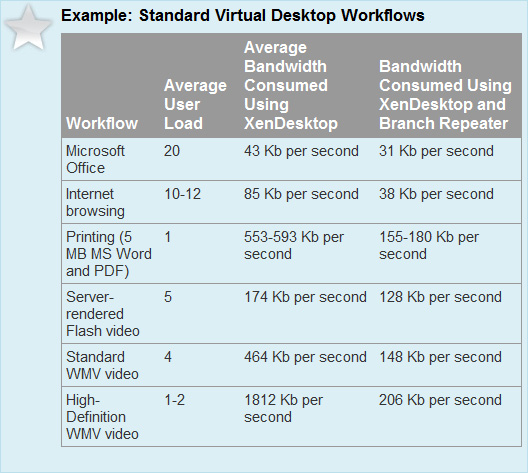
Required Privilige Level - Before configuring the delivery of applications within a virtual desktop environment, you must determine the required privilege level for applications and end users. Review the applications to find the level of rights needed to run within the operating system. Some applications require higher levels of system access than others, which must be taken into account when planning the delivery of these applications.
To recreate a virtual desktop environment experience that is comparable with a standard, non-virtual desktop experience, you must conduct an analysis of the end user's current computing environment to determine the end user's current application needs and interactions with computing resources. Then you can determine the required privilege level for the end user.
For example, if end users are currently accustomed to a high level of access to their current desktop environment, severely restricting their access in a new virtual desktop environment can result in significant user perception issues and productivity problems. Restricting end user desktop access to an absolute minimum might increase the stability of the virtual desktop infrastructure, but this must be balanced against end user satisfaction to achieve a successful virtual desktop deployment.
Workload Profiles - You can use workload profiles to identify the peak and average resource needs of the applications and the desktop operating systems. This information can then be used to determine the amount of resources that should be assigned to each virtual desktop within the environment to meet the needs of the virtual desktops and the environment during normal and peak usage.
These resource needs can be obtained by gathering performance metrics from the desktop virtualization assessment or by using the performance counters included in the Windows operating system, as well as third-party tools. The data collected should be organized to highlight the peak and average resource needs of all of the applications and the desktop operating system. This information can then be used to determine the amount of resources that should be assigned to each virtual desktop within the environment to meet the overall average needs, while accounting for peak usage periods.
Workload Profiles Resource Requirements - The workload profiles for a virtual desktop environment can be determined from the resource requirements of the following items:
- The resource requirements of the operating system that will be delivered within the virtual desktop, including:
- CPU
- Memory
- Disk
- The peak and average CPU
- The peak and average memory
- The peak and average network
- The peak and average disk
- The peak and average CPU
- The peak and average memory
- The peak and average network
- The peak and average disk
Profile Management - A virtual desktop environment should have a profile management solution in place to maintain fewer images and preserve personalization. This configuration will be similar to a XenApp environment. For more info see XenApp integration module.
End User Data - Any data that is generated from an end user should be redirected and saved outside of the XenDesktop server, including, but not limited to documents, pictures, and PowerPoint files. You must determine how to redirect and store end user data in a XenDesktop environment. In a XenDesktop environment, end users are always presented with a complete desktop interface. Therefore, special care must be taken to store settings related to the entire desktop interface in addition to the applications that run within it. You can use Active Directory Group Policies to redirect end user data to a network location where it is stored centrally, backed up, and can be accessed from any virtual desktop. Citrix policies can also be used to redirect end user data by hiding end users' local drives and presenting them with network drives only.
Web Interface - To access XenDesktop virtual desktop resources, a Web Interface server must be installed to interact with the Desktop Delivery Controllers. By default, the Web Interface is installed and configured on a Desktop Delivery Controller. If a separate Web Interface server is in place, then the XenDesktop farm must be configured in the XenApp Web site settings through the AppCenter console. Several Web Interface servers should be deployed to provide redundancy and performance in XenDesktop environments. You can configure Web Interface servers to load balance with a device such as NetScaler VPX.
License Considerations
- XenDesktop Virtual Disk Image Edition
- XenDesktop Enterprise
- XenDesktop Platinum
- Citrix Secure Gateway / Citrix Access Gateway
- EdgeSight Enterprise for Endpoints
- Provisioning Services for Desktops
- XenApp Enterprise

