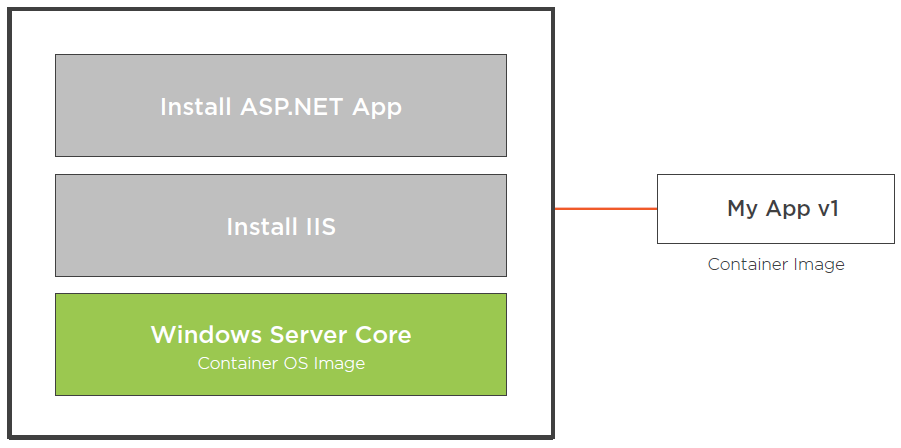Container host can run
- Windows Server 2016 with Desktop
- Windows Server 2016 Core
- Nano Server
Deploy Docker
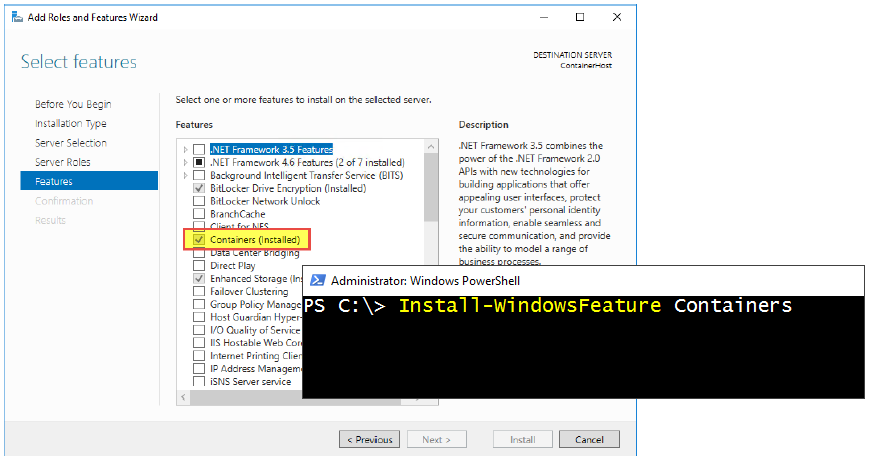
!!! Run Windows Updates before installing Docker !!!
PowerShell Gallery - DockerMsftProvider 1.0.0.1
- Windows Server 2016 with Desktop
- Windows Server 2016 Core
- Nano Server
Deploy Docker
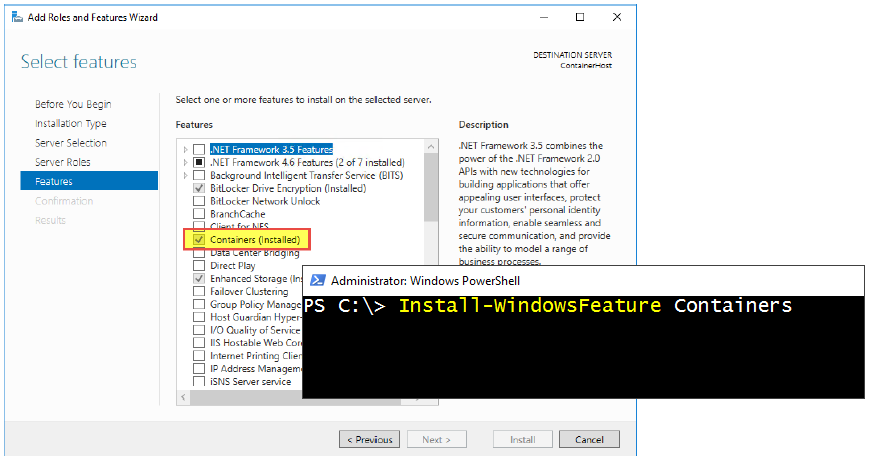
!!! Run Windows Updates before installing Docker !!!
PowerShell Gallery - DockerMsftProvider 1.0.0.1
| Host Operating System | Windows Container | Hyper-V Container |
| Windows Server 2016 with Desktop | Server Core / Nano Server | Server Core / Nano Server |
| Windows Server 2016 Core | Server Core / Nano Server | Server Core / Nano Server |
| Nano Server | Nano Server | Server Core / Nano Server |
Container host deployment - Nano Server
Docker Engine Configuration - Docker Daemon
Docker - Windows configuration file
Docker Engine on Windows - Configure Docker with Configuration File
Pulling Base Container Images
Docker Hub - Repository
type nanoserver into search box
Running Windows Containers
{/code}
docker run -it microsoft/nanoserver:latest cmd
CTRL+PQ #exit / drop out of container
docker ps
docker run -it --name srv01 microsoft/nanoserver cmd
docker stop srv01
docker images
docker run -d microsoft/nanoserver:10.0.14393.576 ping -t 4.2.2.3
docker exec -it 8b cmd #run cmd inside container
docker inspect f8
{/code}
Enable Nested Virtualization - for Hyper-V Containers
Running Hyper-V Containers
Docker run reference
Detached vs Foreground (Interactive) Mode
To start a container in detached mode, you use
In foreground mode (the default when
PowerShell For Docker - Microsoft Docs
PowerShell for Docker Repo - GitHub
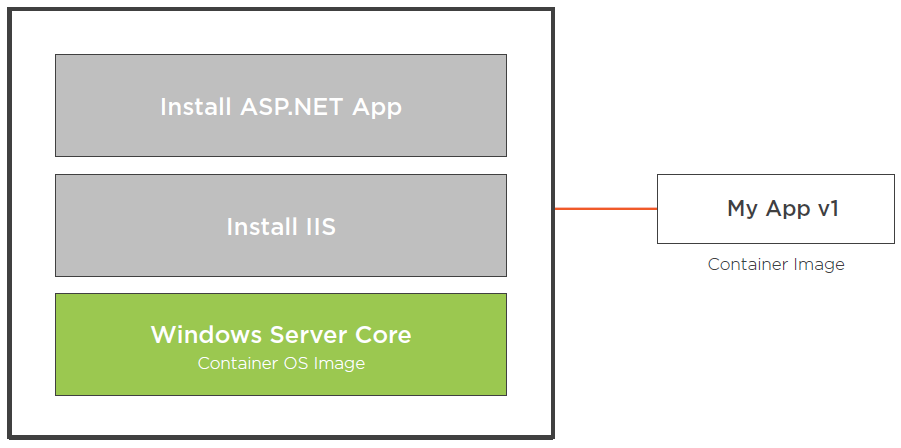
Docker Engine Configuration - Docker Daemon
Docker - Windows configuration file
Docker Engine on Windows - Configure Docker with Configuration File
Pulling Base Container Images
Docker Hub - Repository
type nanoserver into search box
Running Windows Containers
{/code}
docker run -it microsoft/nanoserver:latest cmd
CTRL+PQ #exit / drop out of container
docker ps
docker run -it --name srv01 microsoft/nanoserver cmd
docker stop srv01
docker images
docker run -d microsoft/nanoserver:10.0.14393.576 ping -t 4.2.2.3
docker exec -it 8b cmd #run cmd inside container
docker inspect f8
{/code}
Enable Nested Virtualization - for Hyper-V Containers
Running Hyper-V Containers
Docker run reference
Detached vs Foreground (Interactive) Mode
To start a container in detached mode, you use
-d=true or just -d option. By design, containers started in detached mode exit when the root process used to run the container exits.In foreground mode (the default when
-d is not specified), docker
run can start the process in the container and attach the console to the process’s standard input, output, and standard error. It can even pretend to be a TTY (this is what most command line executables expect) and pass along signals.For interactive processes (like a shell), you must use -i -t together in order to allocate a tty for the container process.PowerShell For Docker - Microsoft Docs
PowerShell for Docker Repo - GitHub